Facebook Facial Recognition and Follow Up
November 12, 2014
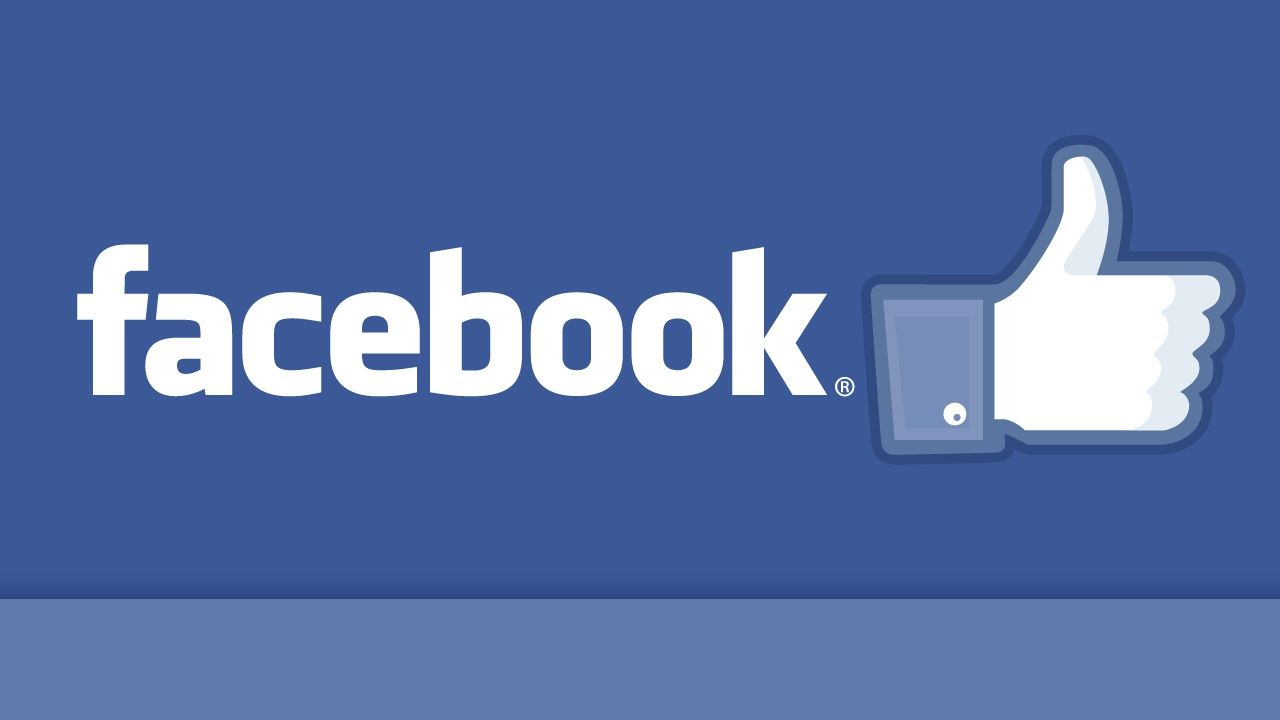 Welcome everyone! Glad you are taking a small amount of time to read this.
First on the menu for today: Facebook Facial Recognition – It’s back.
From Facebook on January 31st, 2013:
“As we announced last year, we temporarily suspended our photo tag suggestion feature to make some technical improvements. Today, we’re re-enabling the feature in the United States so that people can use facial recognition to help them easily identify a friend in a photo and share that content with them. This is the same feature that millions of people previously used to help them quickly share billions of photos with friends and family.”
Welcome everyone! Glad you are taking a small amount of time to read this.
First on the menu for today: Facebook Facial Recognition – It’s back.
From Facebook on January 31st, 2013:
“As we announced last year, we temporarily suspended our photo tag suggestion feature to make some technical improvements. Today, we’re re-enabling the feature in the United States so that people can use facial recognition to help them easily identify a friend in a photo and share that content with them. This is the same feature that millions of people previously used to help them quickly share billions of photos with friends and family.”
What does that mean to you and how can it affect you? If you are tagged, anyone searching for your name could see those pictures your friends posted, depending on your friend’s privacy settings. The key is the last part of the previous statement. But, you can control it yourself by not allowing anyone to tag you in a photo. Here’s how:
- On your Facebook page, click on the gear symbol in the upper right corner. On the drop down menu that appears, choose Privacy Settings.
- In the left hand column, choose Timeline and Tagging.
- Under the the “How can I manage tags people add and tagging suggestions” subheader look for the “Who sees tag suggestions when photos that look like you are uploaded?”
- Click on the EDIT button next to that last section and change the option to “No one.”

Marketing That Grows Your Business
©2000 - CyberSpyder Marketing Services


